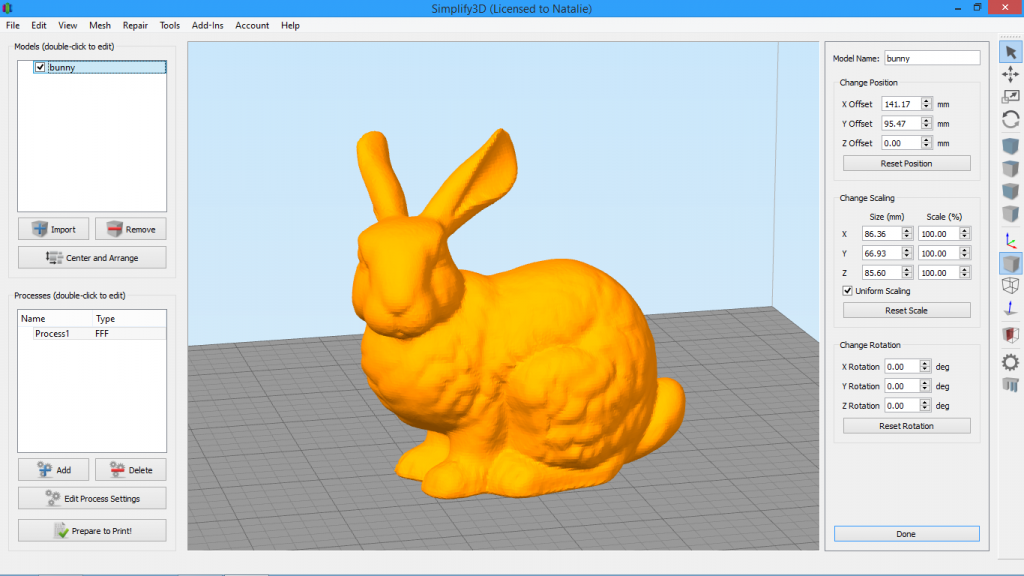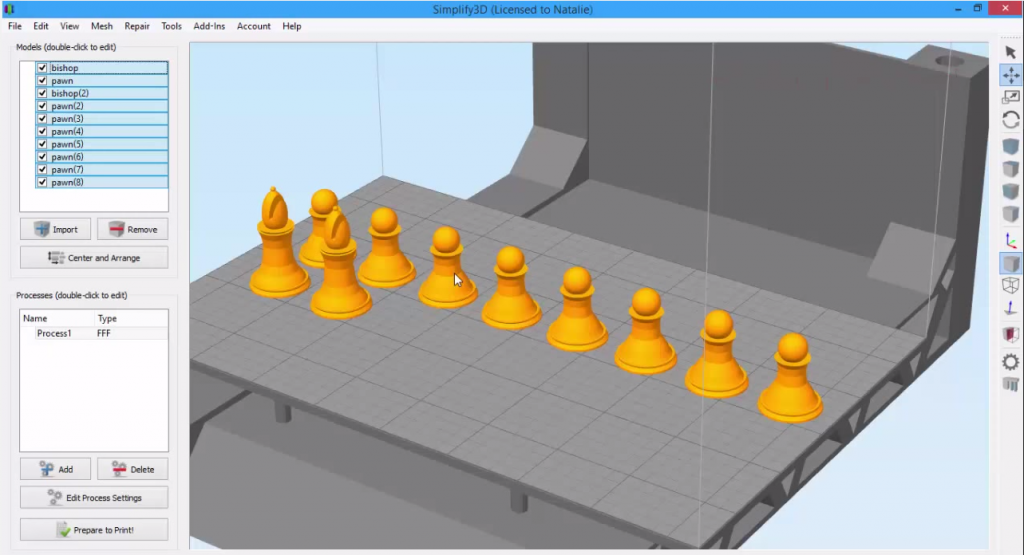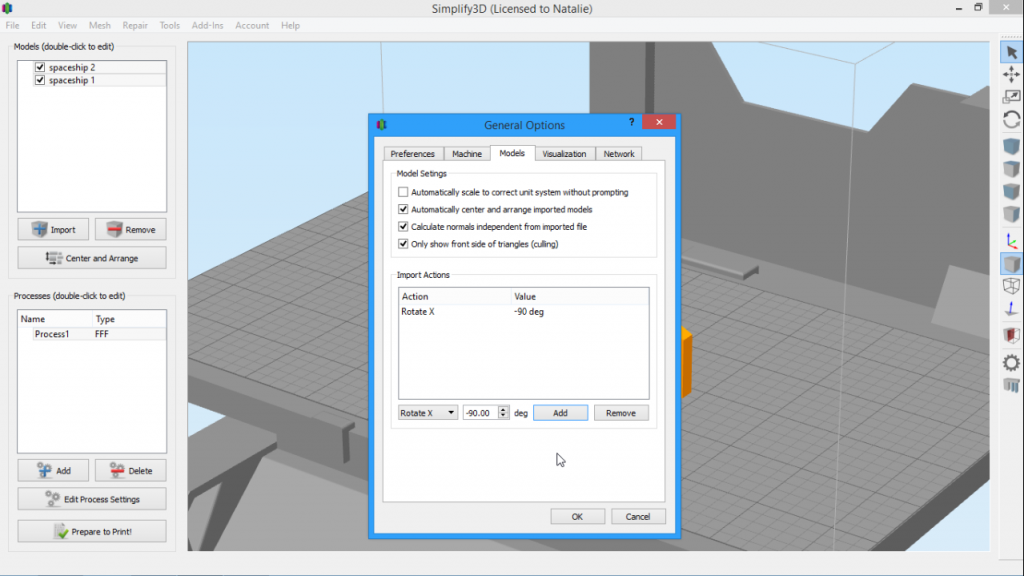Mirror Mesh
The Mirror Mesh feature in Simplify3D makes it easy to change which direction your model is facing. You can mirror across the X, Y, or Z axis. For example, this comes in handy when you need right-handed and left-handed versions of your model.Quick Links
Video Transcript
Today, we’re looking at the Mirror Mesh feature in Simplify3D, which can be found in the Mesh menu. The Mirror Mesh feature allows you to mirror your model in the X, Y, or Z directions. This could be really useful for when you need right-handed and left-handed versions of things, or, in our example today,
I have this owl bookend and I want another one for the other side of my bookshelf. First, we make a copy of the bookend using CTRL+C to copy and CTRL+V to paste. Next, go to the Mesh menu and hover over Mirror Mesh. You have three options: Mirror X, Mirror Y, or Mirror Z.
If you’re confused about which to choose, the best way to decide is by using the coordinate axes on your virtual build plate. If you’re not seeing the axes, click the icon on the right toolbar to toggle it on. Looking at the coordinate axis here, I want the mirror my bookend along the X axis, so I select mirror X. This will create a left and right version of the bookend.
You can also select multiple models to mirror. So if I want both my bookends facing to the back, I’d use mirror Y. And of course you can always CTRL+Z to undo if you change your mind.
So if you ever have a part that needs to be facing a different direction, mirror mesh is the tool you should use.